by Chris Guld, www.GeeksOnTour.com
First, just what is geotagging? It’s attaching the latitude and longitude coordinates to a picture, a .jpg file, so it can be placed on a map in the location where it was taken. When a photo is geotagged, these coordinates are part of the ‘metadata’ embedded in the file itself, just like the date and time where it was taken.
Picasa displays Geotagged pictures in ‘Places’
In the screenshot of Picasa below, you can tell which pictures have been geotagged by the little red balloon icon in the lower right of the picture. If you open up the ‘Places’ pane, you will see the markers on the map. Click on a marker, and you’ll see the picture.
We all take for granted that the date and time of a photo is stored with the photo. Someday (soon) we will also take for granted that the place of a photo is also automatically stored with the picture.
Manual Geotagging
In previous articles I’ve written about how you can manually geotag a photo. They’ve, made it pretty easy, but it’s still something that takes a bit of time and thought. For me, I’m just too lazy to make the effort. But, if it can be done automatically, now that’s a different story! I’d love to be able to see all my travel pictures pinned to the spot on the map where they were taken. And now I can, as long as I take the picture with my Droid cell phone.
How Droid does Geotagging
I have the Motorola Droid cellphone from Verizon. Other devices have this capability, but Droid is what I know. You see, in addition to being a phone, and a camera, the Droid is also a GPS receiver. It knows exactly where it is, so it can stamp the pictures taken with that information if you turn the setting on.
You’ll find the setting on the camera app. Touch the menu option: 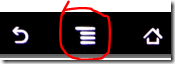 then ‘Settings’ and finally ‘Store Location’ and touch ‘Yes.’ From now on, when you take a picture with the Droid, it will include the location. When you import that onto your computer and view it with Picasa, you will see the little red balloon and, if you open the Places pane, you’ll see the picture in place. Here’s a little video:
then ‘Settings’ and finally ‘Store Location’ and touch ‘Yes.’ From now on, when you take a picture with the Droid, it will include the location. When you import that onto your computer and view it with Picasa, you will see the little red balloon and, if you open the Places pane, you’ll see the picture in place. Here’s a little video:
I’ve even been known to snap a photo at a location when I’m not really taking it for the picture, I’m just taking it for the location. I can later use that picture on the map to navigate back to the same spot.
Other methods to Auto-Geotag
The Droid isn’t the only device that will auto-geotag photos. Other cell phone/cameras have a similar capability and you can also buy SD cards to Geotag. If you use any of these methods, please leave a comment and tell us about it.
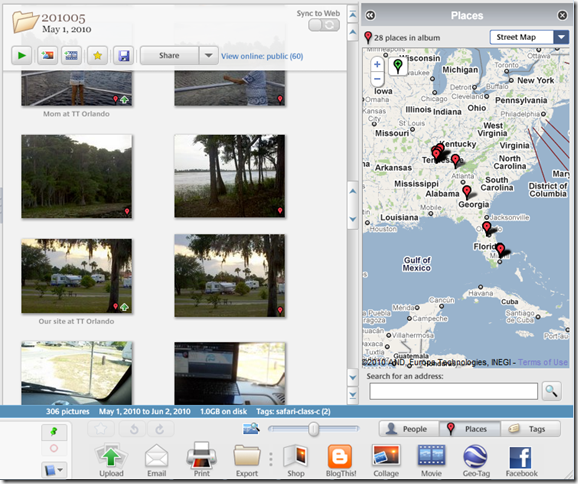
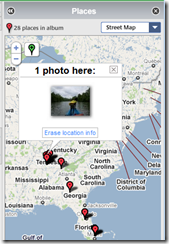
Pingback: Telephone Systems San Diego
Pingback: Glyconutrients
Pingback: Affordable Health Insurance In Georgia
Pingback: Googlea
Pingback: Michael Alan Turner
Pingback: DENNIS ZOCCO
Pingback: Geary Perfomrance Management Group
Pingback: Rey Frazell
Pingback: my homepage
Pingback: Telefonsex Livestrip
Pingback: CASY NOVAK
Pingback: proactol reviews
Pingback: Cheap NAS