There are a couple of reasons to move your collection of slides and prints to digital images. First, it will preserve them in their current state, that is as long as you keep the digital files alive – more on that later. Second, by getting them out of albums stored on the back shelf, you will enjoy viewing them as screensavers on your computer or using a digital picture viewer. Third, as RVers, space is at a premium. If you have a home base (or a relative does) you can keep thousands of images in a space smaller than a paperback book while leaving the originals on a shelf.
There are a couple of considerations when digitizing images:
- How many are you planning to process? It the number is relatively small, the amount of labor involved is not all that important. If you are doing thousands, you might want to stick with the faster methods.
- What kind of quality are you looking for? If all you want are files that you can look at on a laptop, show on a digital picture viewer, or your cell phone, and are planning on keeping the originals, low resolution scans are fine, and will be less expensive, faster to process, and offer more options. On the other hand, if you are planning to make 16″X20″ or larger prints from the files, and are replacing the originals with the digital copies, you are going to need more expensive high resolution files made with professional equipment.
- How much are you willing to spend? By far the easiest way to digitize your images it to let someone else do it. There are plenty of services out there that, for a fee, will turn your slides & negatives or prints into digital files. The price ranges from as little as $.16 per print & $.25 per negative or slide to well over a couple of bucks per copy, depending on the final file size, how much cleaning up of the image is necessary, and the volume. All you need to do is pick out the prints & slides you want digitized, mail them off & a few weeks later they come back, along with a CD(s) or DVD(s) of your images. Some services worth checking with include ScanCafe, Larsen Digital Services, or choose from a Google Directory of Services.
- Although a flat bed scanner will do a great job digitizing prints and many of them state they will scan slides & negatives, a dedicated slide/negative scanner will work better if most of your images are stored as slides. Dedicated slide scanners range in price from a few hundred to many thousands of dollars. The advantage of the more expensive versions is higher resolution (not necessary unless you are planning to make large prints from your slides & negatives) and automatic stack feeding – very much worth it if you are doing hundreds of slides – stack 50 in the feeder & come back when done.
Still, I’d think twice about doing it myself with a dedicated slide scanner. If you can borrow one it may be worth it cost wise, however think about the time involved. By the time you finish loading, doing even minor editing, you will spend 4-5 minutes per slide, more if scanning negatives. If you have the time, go for it, otherwise, look for faster solutions. - A low tech method that is faster than a scanner, at least for prints is to shoot the images with your digital camera. It will take a little time to set up a copy stand, but it could be as simple as a tripod for the camera & a board to tack the pictures to. A pair of lamps aimed at the photos at 45°, and you can shoot hundreds per hour. It will help if you order your photographs by size so you don’t have to keep zooming the camera in & out.
If you are copying slides and can live with less than ideal quality, set up your slide projector & shoot the projections. Another solution for slides or negatives is an adapter that goes on the front of your camera. This is just one example, but there are a number of them designed for many different cameras. A Google search for “slide copying adapter for camera” comes up with lots of them. If you are shooting negatives, you will need to invert the image file to turn it into a positive. In Photoshop, use Images>Adjustment>Invert. - How are you going to store your image files? – Actually, how is not quite what I mean. I’m not as concerned with the exact method as I am with making sure you will be able retrieve the files in the future. Whether the images are stored on a hard disk (or two – mirrored disks make sense – you can purchase a 1TD drive for under $200.00 which will hold hundreds of thousands of images) or a bunch of DVDs, or what ever storage method is available, it is important that you make sure updated computers, operating systems & drives are capable of reading the image files. You must be an active archiver – As I’ve said in past articles, you don’t want to have to send out your equipment to a retrieval service to get back your images! Which ever method you choose to store your files, make sure you always have at least two copies of everything. That way when the first method fails (note that I said when, not if) you have the second to retrieve your data.
My favorite way of showing my images is as the screensaver for my computer. Although screensavers are not really necessary with modern monitors, they offer a great method of viewing your pictures. You can also use slide show software (built into most operating systems & photo editing software) to show your pictures, or put together a Powerpoint presentation. If you don’t keep a computer running all the time, a digital picture viewer (or digital frame) will provide a good way to show your images. Since the quality of digital picture viewers is all over the map, I’d put together a USB thumb or flash drive of your images & take it to the store so that you can look at the images before buying. Also, view it at the distance you will be viewing in your RV. It is easy to purchase one too small to be useful, however they get more expensive as the size (and quality) increases. Remember, you can purchase an entire laptop PC for less than $600.00 these days, so don’t spend too much for the digital frame!
Another way to view your images is on your TV. Thee are a number of ways to do this. Many DVD players are capable of showing JPEGs as a slide show. If you have the software, you can build a picture CD or DVD that can be shown on many DVD players. Many digital TVs have inputs that can be connected to the output of your computer. There are also boxes that can be used to connect a computer through a wireless network to a TV. One example is Apple TV.
There are many other viewing devices. I have hundreds of my photographs stored in my iPhone. Woe to the poor person who asks if I have a picture of my granddaughter! There are even keychain picture viewers! The joke about the proud parent or grandparent bringing out a wallet foldout 4′ long of images is no longer a joke – you can carry around hundreds or even thoudands of pictures.
Converting your original slides, prints & negatives can be a good backup to your original film material, and provide a practical way to view the images.
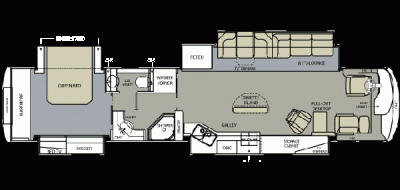

Pingback: RealTime - Questions: "My mac has a blank screensaver?"
Pingback: ダイエット成功の秘訣
Vulpine
Shelli:
[i]”Once you have your pictures scanned into your computer, what is a good program to burn your digitized pictures into a slideshow with music and transitions”[/i]
There are a number of Windows based applications, if that’s what you’re using, to create great video slideshows. It really depends on what you’re willing to spend–if anything.
As Jon suggested, Microsoft’s Powerpoint is a good app that comes with Office and likely already on your machine. However, it’s also very basic and doesn’t give you much control of transitions, movement or exports. On the other hand, as Jon stated, Powerpoint shows can be viewed on almost any computer.
A little more pricy suggestion would be ProShow, by Photodex. You have a choice of essentially three levels; ProShow 3.5, ProShow Gold and ultimately, ProShow Producer. 3.5 is a basic version that gives you surprising capability and control and each higher version adds more capability and control to your final product. I used this myself when I was using Windows. There were other applications as well for Windows, but for me and my business, I went with the ProShow series.
On the Mac there are also a few ways to go, from using Keynote (a presentation app similar to and compatible with PowerPoint) able to output to iDVD, iMovie (either ’08 or the older versions) which give you some basic transitions and soundtrack capabilities, FotoMagico from Boinx (inexpensive but surprisingly capable) and working up to the Final Cut series which gives you ever-increasing capability based on priceline (honestly much more than the average user really needs but on a par with ProShow Gold and ProShow Producer in both price and functionality.)
The point is that there is a lot of choice simply depending on how professional you want it to look and how much you are willing to spend. They can all do a good job for you.
Mike
To scan my negative collection, I used a canoscan 9950f scanner with firewire on my mac. It takes some time to do the scanning, but you can load up to 30 negatives at once, then walk away. It also has USB and works on a PC.
and then just sell it on craigslist after the project.
Jon Vermilye
Roger – I tried your search – I’m not sure which model you found for $100.00, but I’d expect to spend quite a bit more for a good quality slide scanner. I have used a $1000.00 Nikon CoolScan 5 (It is less now, but still well over $500.00) and it worked well but I have not had much success with the inexpensive scanners.
RV LAD – I emailed a response, but for others – I have digitized my old films just the way you described – projected on a small rear screen unit & used a video camera to shoot the screen. I didn’t save them as jpegs which is a still image format, but saved them as mp4 files, a popular movie format. They could also be saved as quicktime files, or any format that your camcorder & computer can work with. You will need a camcorder that has a video output that your computer can connect to. In my case I used Firewire (IEEE 1394, Sony calls it iLINK), but not all camcorders have a Firewire output – some use USB.
Shelli
Well, it’s overkill, but Powerpoint does have the advantage that a slide show made with it can be shown on Macs or PCs.
I have had Anix “My Slide Show” (http://www.anixsoft.com/myslideshow.html) recommended to me, but since I am a Mac user, I haven’t used it. Maybe someone else can make some suggestions. Popular Photography has a list of 5 top slide show programs for the PC (http://www.popphoto.com/photosoftware/3969/top-5-slide-show-programs-for-pc.html) again, I can’t make any recommendations.
Shelli
Once you have your pictures scanned into your computer, what is a good program to burn your digitized pictures into a slideshow with music and transitions?
RV LAD
WHAT IS A GOOD WAY TO DIGITIZE OLD 8MM AND SUPER 8 FILMSTRIPS? I’M THINKING OF PROJECTING ONTO A SCREEN AND CAMCODING WITH A DIGITAL CAMCODER THEN SAVING TO A JPEG FILE ON MY COMPUTER. DO YOU THINK THIS WILL WORK, OR AM I WASTING MY TIME? IF POSSIBLE, PLEASE RESPOND TO MY EMAIL AS I CAN NEVER FIND MY COMMENTS ON YOUR POSTS
Roger-Ohio
Jon, You neglected to mention the Slide & Negative scanners available for $100. These units claim 5 megapixel scan in 5 seconds. Simply Google 3mm Slide scanner. While I haven’t used one yet it looks like a reasonable option.
Vulpine
Rob; While I would like to agree with you on this, the time involved really makes a lower price less than palatable for people who scan for a living, as I do. With today’s film scanners, whether slide or negative, the scanning process per image tends to take between 10 and 15 minutes for a reasonably high resolution. With most film scanners short of the most expensive ones, you have to sit with them and change out the scanning trays ever four slides. The 50-count stackers are the ones that run into the thousands of dollars to purchase, and still don’t do much better than 5 minutes per image. At that rate, the average time to scan 100 images is 8 hours. Taking minimum wage into account at $7.50/hr or $60/day that adds up to $0.60/slide, not even taking into account the cost of the hardware.
Ok, there are faster ways, and a couple of them were mentioned here: project on a screen and photograph them with a digital camera (or camcorder if you wish to make a quick and dirty DVD slideshow) or use a transparency adaptor on your camera to make down and dirty copies; both long-used and well-known methods even in the days of film. The drawback is that these copies are never as good as the originals and tend to exaggerate the defects in exposure and fading of the image. At the same time, this can easily cut the cost to $.15 per image.
John S.; To some extent you are correct. At the same time, this does not need to be. The issue you are running into is not due to the fact that you were burning the disk on your computer, but rather you weren’t using Archive-quality disks.
The easy way to recognize the quality of your disks is to look at the burn, or data side of the disk. Even a completely blank disk will show its quality by the apparent color of the medium itself.
* A disk that is completely ‘white’ or a ‘pale green’ is the lowest grade disk you can use. These tend to have a high failure rate right out of the ‘cake.’ (a cake is the spindle of disks you get in the plastic case.)
* A disk that is a pale blue is about one step up from the green and usually more reliable.
* A disk that is a darker blue to almost purple is a very high quality disk. This is one likely to last quite a while for you as long as you take proper care of it.
* A disk that is purple to nearly black (while still very visibly silvery, as compared to some of the old Nintendo and Playstation games) is full archive quality. These disks are usually advertised as capable of storing your data for 50 years or more.
As you would imagine, each grade of disk tends to be more expensive than the previous… but if you buy in high enough quantity (a cake of 100 or several smaller cakes) you could realize some savings and keep the cost down below $1.00/disk
As for the care and feeding of your disks: Don’t use the standard jewel cases without a heavy cardstock cover on front and back. It is highly recommended that you purchase opaque plastic cases that are either dark brown or black, to block as much light away from the disk as possible and protect it from physical damage. You also want to keep them in a moderate temperature environment and reasonably dry. If the average temperature is kept between 40 and 80 degrees with humidity down below 50% then they should last for decades without reburning.
Joan; It sounds like you bothered to do the job the right way. The CoolScan is one of the more expensive scanners, but as you’ve already learned, it does a nice job. I will say, though, the CoolScan is more compact than what I use simply because it’s a vertical case, not a ‘tabletop’ scanner like mine. The advantage I have is that I can scan up to 16 slides or four strips of negatives or even larger-format transparencies. What I use is clearly too big to use in an RV but it does give me the advantage of more formats for my clients.
I am personally happy to see more people scanning their own slides and negatives. This is a great way to review all the pictures you have and even produce an easy way to view them that doesn’t require all the set-up and take-down of the old slide projection equipment. Of course, where I really enjoy my work is when I can recover a badly-faded image, bring out over-exposed and under-exposed shots and mostly, building a slideshow DVD that is fully menu driven with narration (when desired) and full music soundtrack.
I have scanned for several clients already, one with over 2,000 slides and another with over 1,500 slides, giving them both a series of DVD slideshows as well as all their images on high-quality DVDs that should last the rest of their lives and maybe even their children’s. It is time consuming, sometimes frustrating and always fun. I get to see events and places I might never see on my own and really love seeing their faces when I verify the burned disk in their own player and reveal images that just pop out of the screen with nearly the clarity of when they took the image itself.
It’s fun, and it’s a service I provide for those who can’t do it on their own. But most of all, it’s helping people to recover their memories.
Jim Burnett
Jon –
Another excellent article with very practical advice!
I have a lot of slides that I’m slowing scanning at home, using a Canoscan 5000F flatbed scanner. I’ve had it for several years and am sure that model has long since been replaced by a newer one, but I only paid about $200 for it at Best Buy. It does a great job for color slides and negatives as well as documents., and I’d hope a later but similar model would perform as well.
It has a slide/film adapter that lays flat on the scanner bed, handles 2 slides at a time, and when the adapter is in place, the slide is backlit by a light in the scanner lid.
As you said, this process is slow, but it didn’t take long for me to recover the cost of the scanner vs. paying someone else to do the work.
Finally, I’d strongly second your suggestion to digitize slides or negatives that are important. Some of my slides are 35 years old, and a few have suffered from time, despite efforts as good storage.
Joan Weise
Hi Jon,
I’m in the long process of doing the scanning of slides and negatives. Took me 5 years to complete the slide project 🙂 Well that means several hours here and there as we travel the country. I have a Nikon Cool San V that we invested in when we hit the road and yes, it does take 4-5 minutes per slide and lots of storage space. But the beauty of it is that we have now given our three kids copies of all the slides and they are thrilled.
I just started scanning the negatives which take a little less time, maybe 3 minutes per picture. I probably have thousands to do. But I can quickly preview the film strip and decide which ones to scan. When we started our travels I got my kids together and gave them the prints of all the pictures. I kept the negatives for scanning. The prints got distributed to grandkids and other family members.
I use the digital pictures for calendars and birthday cards. The kids love it when I take an old picture of them, jazz it up in someway and put it on a birthday card.
It is a worthwhile project for the road 🙂
Cheers,
Joan
John Shelton
One thing that is not brought out in this, and most other such discussions, is that a CD or DVD that is created on a home computer is not a permanent storage media. After just a few years the information stored on a CD “burned” on a typical home computer will begin to lose its information. I have had 5 year old CD’s that the computer would no longer recognize and others that certain pictures were unreadable. There are several factors that contribute to this, some I don’t understand (temperature extremes, humidity and light are among the factors), but, to be on the safe side, I date my saved photo CD’s and back-up CD’s that I make and make new copies of them every 3 years and discard the old copy.
Rob
Hold on it will get cheaper. $.16 to .25 or greater will eventually be much much cheaper.