by Chris Guld, www.GeeksOnTour.com
If you have a Blog using the Blogger.com platform, you may be disappointed at the lack of choices for the ‘Templates’ you can use. Templates are what give your blog its look and feel. Colors are part of the template. Column-sizes are part of the template. You can have the same content (your blog posts) but change templates to give it a fresh look. It’s like buying a new outfit for yourself. You’re still the same person but you look completely different in evening dress as opposed to shorts and t-shirt!
Below are 4 of the 16 choices you are given when you create a blog. You can just pick any one with the knowledge that you can change to another at any time you want. And, when you change later there are more choices because each of the 16 have multiple variations when you revisit them. These templates are old and tired.
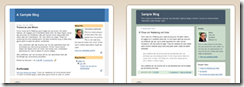 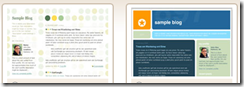 |
More Templates from Outside Sources
The good news is that you’re not limited to the templates that come with Blogger. There are hundreds of templates available from outside – third party – sources. Here is a listing from Blogger of third party template sources.
The bad news is that they’re not as easy to install as the built in templates. And, they’re not supported by Blogger, so if you have a problem, you’re out of luck unless you can get support from the source. Many of them are free – which is a great price but don’t expect any support for that. Here are some samples:
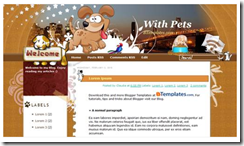 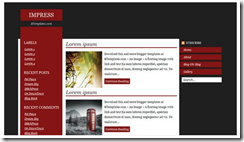 |
Step by Step Installation
- When you find a template you like, you should see a button to ‘Download’ it to your computer.
- What gets downloaded is a compressed or ‘zipped’ file. You need to unzip it. Right click on it and ‘Expand All.’ (Macintosh – Double-click the zip file)
- Now log in to your blog, choose the Layout link, then the Edit HTML tab and you should see the screen below. Click ‘Download Full Template.’ This makes a backup on your computer of the template that you are currently using. This is important in case everything gets messed up – you can alwyas return to the way it was.
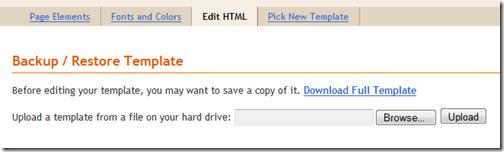
- Upload the template you just downloaded (and unzipped): Click Browse and find the downloaded template (it will end with .xml) on your computer, then click upload.
If you have installed widgets into your sidebar, you may see an error message like that below. It’s best to delete the widgets so you can start clean, but if the widgets are important to you, you can click ‘Keep Widgets’ here. Then, you may need to deal with repositioning them in the new template.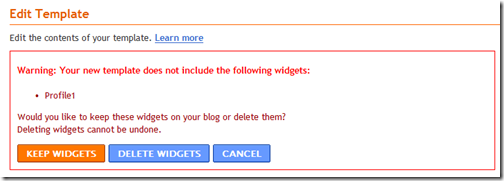
- Click the ‘Save Template’ button at the bottom, and you’re done. Take a look at your new blog!
There may be things in the new template that don’t work right with your old content. You’ll need to deal with each of those things individually. For example, if you had an image in your blog’s header that no longer fits in the new template, you need to go to the Page Elements and Edit the Header to remove the image. If there is some canned text in the new Template, you need to edit HTML to find that text and change it so it speaks for you.
What if you just can’t get the new template to look the way you wanted? Well, that’s why you downloaded your old template! Start with step #4 and re-upload your old template.
What if you ignored my advice and didn’t back up your old template? You can always just choose another standard Blogger template by clicking on ‘Pick a New Template.’
Have fun! Try a few templates … you wouldn’t go to a clothes store and only try on one outfit now would you? If you’ve been delinquent in posting to your blog – you may find that a new look will re-energize you.
A Free Video Shows you How
Would you like me to show you how to do this? My pleasure! Here’s a Free Video on Changing your Blogger Template
And, if you want to go even further with ‘Tweaking’ the template, here’s a Video on Editing the HTML of the Template This one does require a Geeks On Tour Membership.
Happy Blogging!
Chris Guld, www.GeeksOnTour.com
Pingback: Michael Alan Turner
Pingback: Geary Interactive LLC
Pingback: ANDREAS ROELL
Pingback: MARCELLA PINTO
Pingback: Ahmed Ellwein
Pingback: Homepage
Pingback: Geary Group
Pingback: DENNIS ZOCCO
Pingback: proactol plus
Pingback: My Blog Title
Pingback: Nas Reviews
Teri
I’ve wanted to do this for years and was always hesitant not sure of how. Thanks Chris.
M H Bell
Excellent Article. One of the better more informative ones.